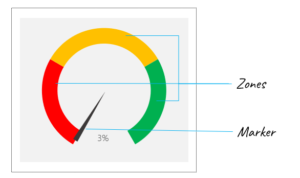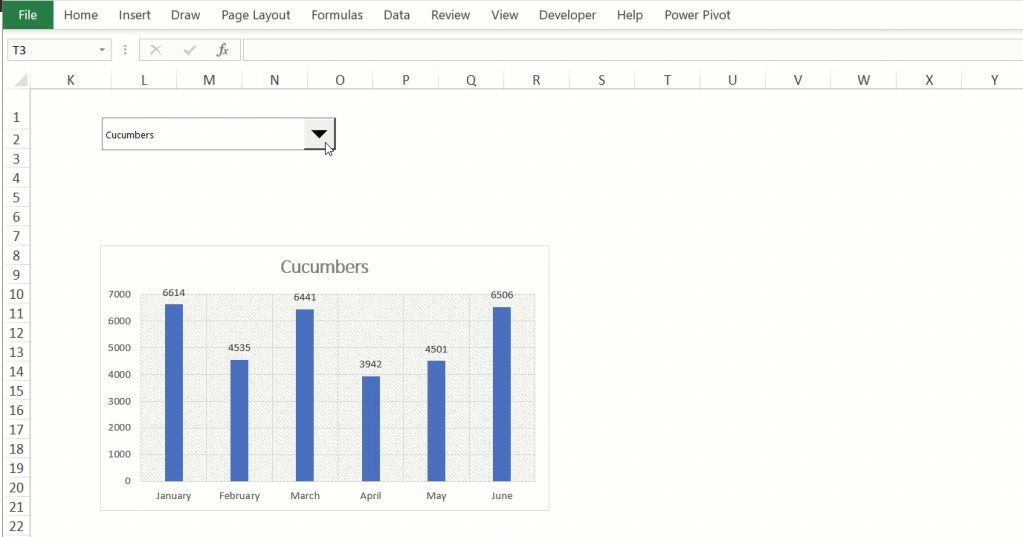Wherever you search, extensive lists of keyboard shortcuts abound for diverse range of Excel tasks. Here, I showcase my ten most commonly used keyboard shortcuts:
Number 1 of course is the Ctrl+C and Ctrl + V pair. These make copying and pasting cells and ranges quick and straightforward. They are so seamless that I mostly forget these operations can be done from the Home ribbon tab and the right-click contextual menu as well.
2. Ctrl + X, Ctrl + Y : Ctrl + X undos the last operation. Ctrl + Y repeats the last operation. Ctrl+Y is particularly a time saver as format or feature actions can quickly be replicated without undertaking the same workflow steps again and again.
3. Ctrl + O, Ctrl + S, Ctrl + N : these keyboard shortcuts open the File Open dialog, save the current Excel worksheet, and create a new Excel spreadsheet respectively. This eliminates all the extensive mouse movements and keystrokes that would have been required to perform these operations otherwise.
4. Ctrl + B, Ctrl + I, Ctrl + U : these keyboard shortcuts make the text in the active cell bold, italics and underlined respectively. Like (1), these operations can be executed from the Home ribbon tab and the right-click contextual menu, but the keyboard shortcuts make them faster.
5. Ctrl + A – to quickly select all the contiguous cells in a range, or all the cells in a spreadsheet. Rather than selecting the first topmost cell and dragging my mouse to the furthest rightward and downward range, I can simply hold down the Ctrl key and A key and all cells are selected at once.
6. Fn + F4 : toggle cell references between mixed, relative and absolute within Excel formulas. The alternative would be navigating the cursor to and fro within the formula to insert the “$” sign (which needs the Shift button to be activated, and hopefully your Excel keyboard is well configured to make this happen from the number 4 button) in front of the column or row references in the cell addresses. For some keyboards, this shortcut works as Shift + Fn + F4.
7. Ctrl + Shift + =, Ctrl + – : the former adds new rows, columns or cells above the active cell or range. The latter deletes selected cells, rows or columns. Makes work faster.
8. Ctrl + ; : brings in today’s date into the active cell
9. Ctrl + Shift + L: toggle table filters. Select the column headers in a range and use this shortcut to either add or remove table filters. Reduces the number of keystrokes that would otherwise be required to bring table filters in.
10. Ctrl+F, Ctrl + G: Find a reference within the cells in the worksheet. Ctrl+G makes it easy to quickly get to Blanks, Objects, cells with formulas or constant cells and other specific areas of the worksheet.