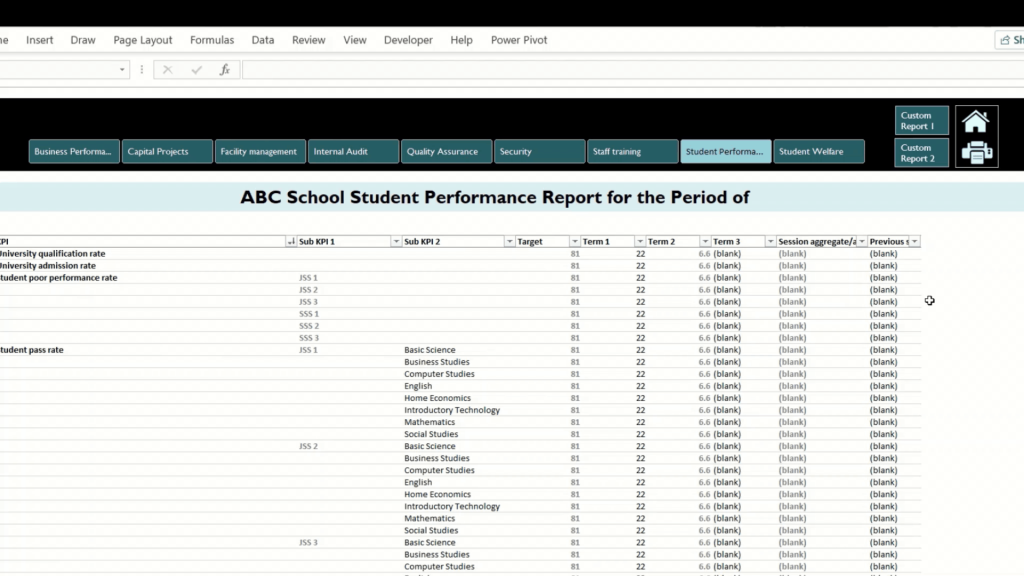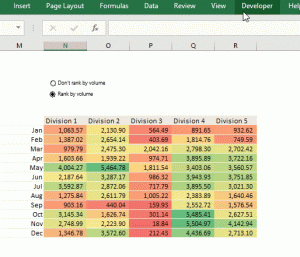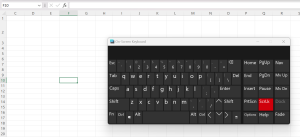This is a quick tutorial on creating a clickable button in your Excel workbook that helps your user navigate to the opening worksheet (or any worksheet in particular) in your workbook.

If you have a workbook with several sheets, and you want to include navigational buttons to allow your users quickly move back to the beginning of the workbook, the Hyperlink (or Link in recent Excel versions) is the feature for you.
Here’s how to set up an interactive home button in MS Excel:
Step 1: Insert a shape or icon to represent the Home button. You can use a basic rectangle shape for this, or insert an icon. Recent Excel versions come with an option to find icons based on your search and insert those icons in your workbook. I demonstrate how to do this below:

Step 2: Link the shape, by right-clicking it and selecting ‘Link’ (or ‘Hyperlink’). This opens up an option to select a link on the internet, a document, or a place in the current document. Select the latter, and scroll to where the name of the opening worksheet is (under Sheets: ‘Cover Page’ in this example) and select that worksheet.

The button is now ready and when you click on it, it takes you to the opening worksheet of the document