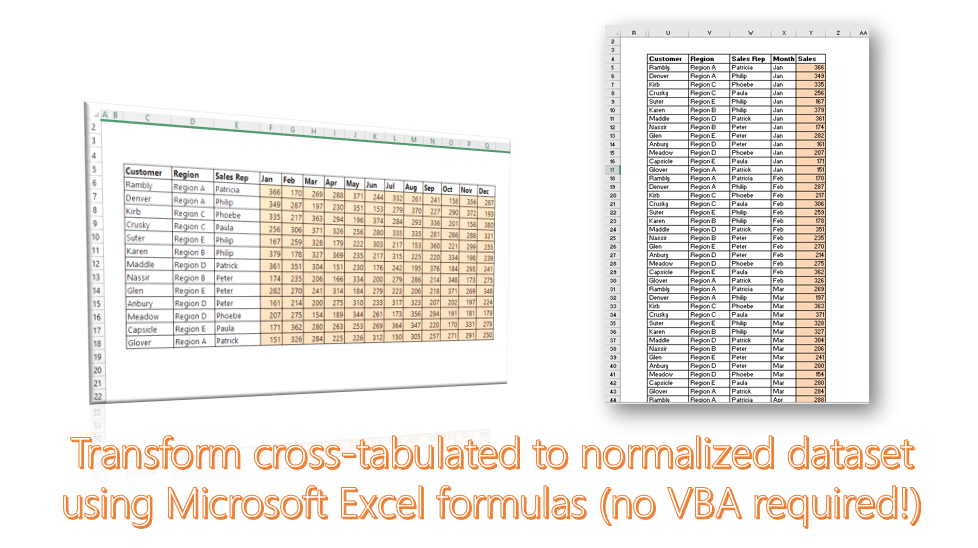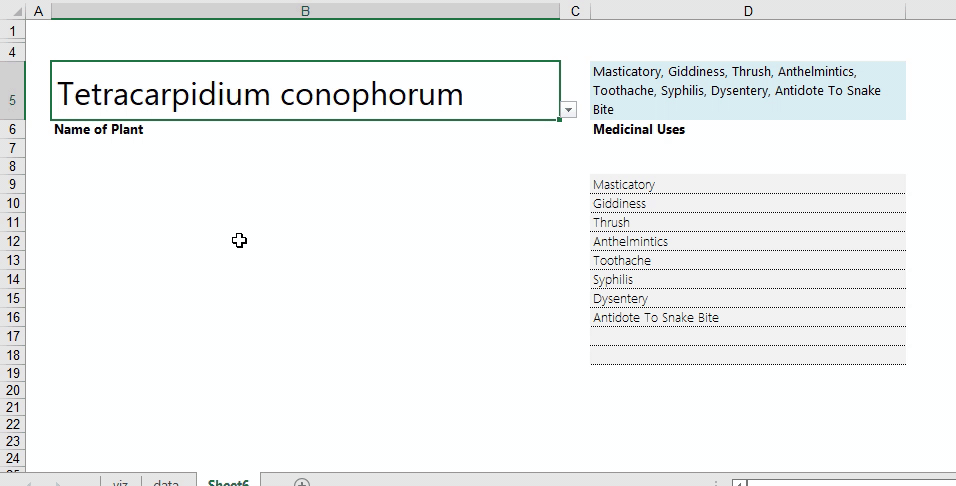For one reason or the other, you may need to lock the results of a cell’s formula permanently into its current value. There are two ways to accomplish this, quickly:
Approach 1: If you are dealing with just a few cells:
Step 1: Select the cells and press F2 to get into formula editing mode
Step 2: Press F9 to automatically calculate the formula and return the result
Step 3: Press Enter to step out of the cell and end the freeze process
Approach 2: If you are dealing with a significant number of cells:
Step 1: Select the range of cells
Step 2: Copy the cells (Ctrl + C)
Step 3: Go to Paste Special, and paste the cells over the original range as Values only.