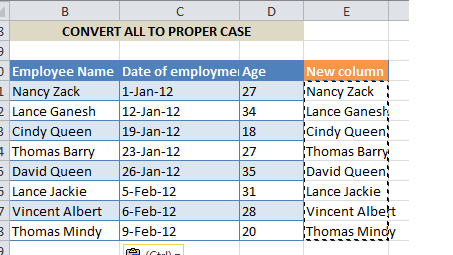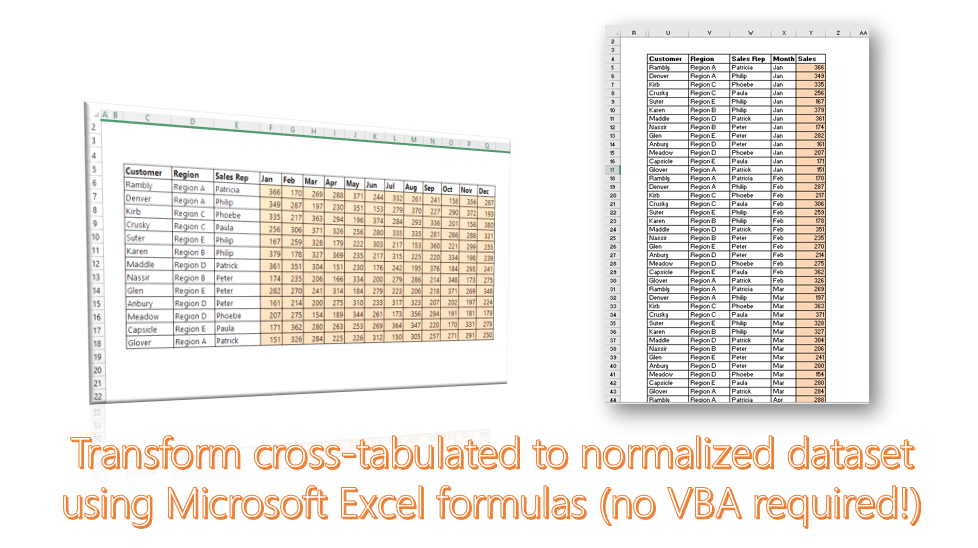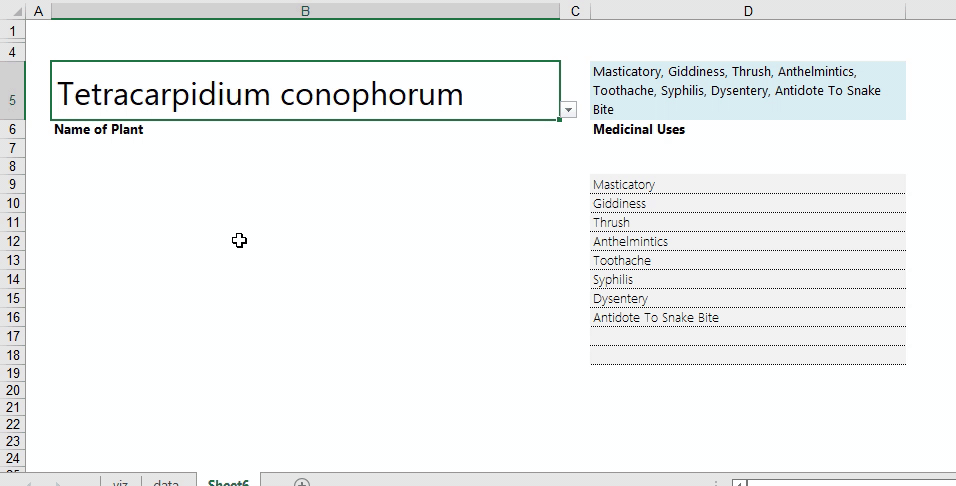Have you ever received an Excel document in which the cell contents have been entered in a randomized case fashion? Like what’s below:

Well, there are 3 Excel formulas dedicated to helping you quickly standardize the contents of your sheet. They are UPPER(), LOWER() and PROPER(). All you need to do is:
Step 1: Create a new column next to the original one and apply the desired formula (in our example below : =UPPER()) on the desired cell



Step 2: Drag the formula down to the extent of the original column
Step 3: Copy the contents of the new column and paste over the original column. Select the “As Values Only” Paste Option (highlighted in the red box below) to ensure that the formula results don’t shift.

Now you have your formatted list. You can now delete the contents of the new column.
To format the contents as lower or proper case, you would repeat the same steps, but change the formula to =LOWER() or =PROPER() as appropriate. The snapshots are below:
LOWER CASE:


PROPER CASE: